

FM
-
Select “Entertainment” on the home screen.
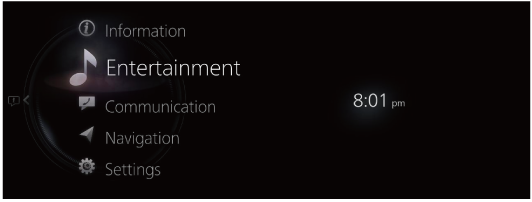
-
Select “FM” on the Source List screen.
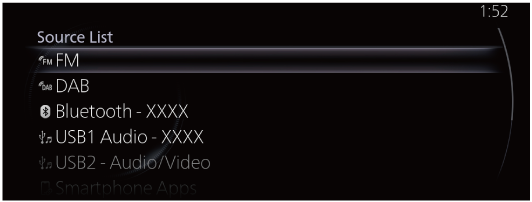
If there is currently playing content, select “Entertainment” to have the contents displayed on the playback screen.
While on the playback screen, press the
 on the commander switch to display the Source List screen.
on the commander switch to display the Source List screen. -
The playback screen is displayed.
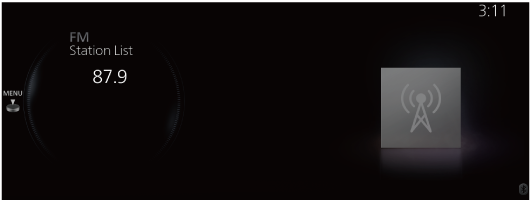
Rotate the
 to display the last list displayed from the Favorites list or Station List for FM.
to display the last list displayed from the Favorites list or Station List for FM.When the
 is displayed, press the
is displayed, press the  to display the menu.
to display the menu.
FM radio menu
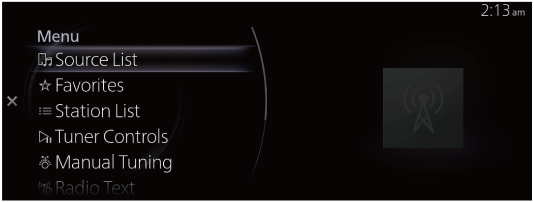
|
Menu |
Explanation |
|---|---|
|
Source List |
Displays the Source List screen. The audio source can be switched. |
|
Favorites |
Displays the Favorites list for the FM radio. The radio station list registered to your Favorites is displayed where you can select the radio station you want to listen to. If you have no registered Favorites, an empty list is displayed. Refer to Favorites (Search) for the method of registering to Favorites. |
|
Station List |
The radio station list is displayed where you can select the radio station you want to listen to. The genre of the radio station displayed in the list can be selected and the list can be updated depending on the region and specifications. (If Option is available and the genre can be selected) A list can be displayed by narrowing down to genres such as News or Rock M. (If Option is available and “Update List” can be selected) The list picks up the 10 stations with the strongest radio waves and they are displayed. When Update List is selected, the Station List can be updated at an arbitrary timing. |
|
Tuner Controls |
Displays the control screen (icon) on the playback screen. For details on the operation method for each icon, refer to How to Use the Tuner Controls (icon). |
|
Manual Tuning |
Rotate the displayed frequency dial to select the radio station you want to listen to. |
|
Radio Text |
If there is textual information during a radio broadcast, it is displayed. |
|
FM Settings (Some Models) |
Sets the FM radio. (With HD Radio) You can enable/disable the “HD Radio Tuner” or the “Live Event Mode”. When the Live Event Mode is enabled and a real-time broadcast such as a sports event is being broadcast, it is switched forcibly to an analog broadcast. If you have an HD radio broadcast that you always want to receive, disable the Live Event Mode setting. However, depending on the reception conditions, the audio may jump or repeat. (With Radio Data System (RDS) You can enable/disable the “Traffic Announcement Settings”, “Alternative Frequency Settings”, or “Region Lock Settings”. |
|
Audio Settings |
Adjusts the sound quality. Refer to Sound Settings (Search). |
How to Use the Tuner Controls (icon)

Rotate the  to select the icon you want to operate.
to select the icon you want to operate.
|
Menu |
Explanation |
|---|---|
 |
If you select the icon, the next available station is tuned-in automatically. Receivable stations are tuned-in in ascending order every 5 seconds. Once a desired station has been found, select the icon again to turn the feature off. |
 |
Automatically seeks the next available radio station. Radio frequencies are changed one step at a time until a receivable station is found. If the icon is selected again while the tuner is seeking the next available radio station, the seek will stop at the current frequency. If the icon is selected and held, the tuner will continue to seek until the commander knob is released. |
 |
|
HD Radio (Some Models)
Listening to HD Radio™ Technology
When tuned to a radio station with an available HD Radio signal, the  icon will illuminate and the analog broadcast will automatically switch over to the HD Radio broadcast.
icon will illuminate and the analog broadcast will automatically switch over to the HD Radio broadcast.
If you wish to avoid the HD Radio broadcast, or if HD Radio broadcasts are unavailable in your area, you can uncheck the “HD Radio Tuner” option in the “FM Settings” menu to turn the HD Radio tuner off.
Multicast channel selection
If multi-cast channels are available for an HD Radio broadcast currently being received, the multi-cast channel list is displayed.
Select the desired radio station.
-
If an analog broadcast is being received first and then an HD Radio broadcast is received while HD1 is selected, the unit switches to the HD Radio station automatically.
-
When the
 icon is illuminated, there could be a noticeable difference in sound quality and volume when a change from digital to analog signals occurs.
icon is illuminated, there could be a noticeable difference in sound quality and volume when a change from digital to analog signals occurs.If the sound quality and volume become noticeably diminished or cut off, uncheck the “HD Radio Tuner” in the “FM Settings”, to turn the HD radio off.
-
If an analog broadcast is being received when HD1 is selected from the Favorite channels, the unit is switched to HD Radio automatically.
If the radio reception conditions are poor, or HD is off, switching to HD Radio broadcasts is not possible.
-
When an HD multi-cast channel (HD2 to HD8) is selected from Favorites, “Signal Lost” may be displayed and no audio output until the HD Radio broadcast is received.
If HD Radio reception conditions are poor, “Signal Lost” may continue to be displayed.
-
If the
 icon is not illuminated, song and/or station information may be shown while listening to the analog broadcast.
icon is not illuminated, song and/or station information may be shown while listening to the analog broadcast.
Radio Data System (RDS) (Some Models)
Traffic Announcement (TA)
When “Traffic Announcement Settings” is enabled by the FM Settings, traffic information can be received.
When traffic information is received, you can switch to the Traffic Announcement (TA) screen even if an audio source*1 other than FM is selected.
When playback of the Traffic Announcement (TA) ends, the screen switches to the previous screen automatically, but if you want to stop the playback midstream, select “Cancel” or “TA Off” displayed on the screen.
Cancel: Leave Traffic Announcement Settings enabled as is and return to the previous screen.
TA Off: Disable Traffic Announcement Settings and return to the previous screen.
-
FM stations that cannot receive Traffic Announcement (TA) or RDS Traffic Announcement (TA) cannot be received while DAB radio is playing.
The “Traffic Announcement Settings” set value and “Traffic Announcement” set value for the DAB Settings are linked.
Alarm
When emergency information is received, it switches to the Alarm screen automatically even if an audio source*1 other than FM is selected.
When the Alarm playback ends, it returns to the previous screen automatically. If you want to stop the playback midstream, select “Cancel” displayed on the screen.
-
RDS Alarm cannot be received while AM radio or DAB radio is playing.
Alternative frequency (AF)
AF functions on FM stations. Enable “Alternative Frequency Settings” by the FM Settings.
If the radio reception of the current station weakens, the system switches to an alternative station automatically.
Region Lock
Region Lock functions on FM stations. Enable “Region Lock Settings” by the FM Settings.
When traveling to another country, the setting automatically switches to a program the same as the program being listened to, or to a related program.


