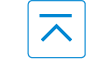Settings
Select the  icon on the home screen and display the Settings screen.
icon on the home screen and display the Settings screen.
Switch the tab and select the setting item you want to change.
You can customize settings in the setup display as follows:
|
Tab |
Item |
Function |
|
|---|---|---|---|
|
AD-Disp |
Height Brightness Control Other |
Refer to Active Driving Display (Search). |
|
|
Display |
Refer to Volume/Display/Sound Controls (Search). |
||
|
Safety |
360° View Monitor Distance Recognition Support System Other |
Refer to Personalization Features (Search). |
|
|
Sound |
Refer to Volume/Display/Sound Controls (Search). |
||
|
Clock |
Adjust Time |
Displays the currently set time is displayed. Press AM/PM can only be selected with the 12-hour clock display. |
|
|
GPS Sync |
Synchronizes with GPS when turned on. When turned off, the time can be changed from “Adjust Time”. |
||
|
Time Format |
Changes the display between 12 and 24-hour clock time. |
||
|
Time Zone Select |
When it's not synchronized with GPS, select the region you want to specify. |
||
|
Daylight Savings Time |
Turns the daylight saving time setting on/off. When ON, the time advances 1 hour. When OFF, it returns to normal time. |
||
|
Vehicle |
Rain Sensing Wiper Door Locks Other |
Refer to Personalization Features (Search). |
|
|
Devices |
Bluetooth |
Refer to Bluetooth® Preparation (Search). |
|
|
Android Auto (Some Models) |
An Android Auto™ mode connection can be set on or off when connecting an Android™ Smartphone. The setting takes effect directly after switching on/off. Displays in gray and cannot be selected if an Android™ Smartphone is not connected. |
||
|
Apple CarPlay (Some Models) |
An Apple CarPlay™ connection can be set on or off when connecting an iPhone®. For the setting to take effect, it is necessary to connect the iPhone® again. Displays in gray and cannot be selected if an iPhone® is not connected. |
||
|
System |
Tool Tips |
Turns button explanations ON/OFF. |
|
|
VR Examples |
When this function is ON and the talk button of the audio remote control switch is pressed, voice command examples are displayed. When the function is OFF, they are not displayed. |
||
|
Language |
Changes the language. |
||
|
Temperature |
Changes the setting between Fahrenheit and Celsius. |
||
|
Distance |
Changes the setting between miles and kilometers. |
||
|
Music Database Update |
Used to update Gracenote®. Gracenote® is used with USB Audio and Bluetooth® Audio, and provides:
Gracenote® can be downloaded from the Mazda Handsfree Website. Refer to Gracenote® Database (Search). |
||
|
Restore All Factory Settings |
Memory and settings are initialized to the factory settings. The initialization launches by selecting the |
||
|
About |
Agreements and Disclaimers |
Verify the disclaimer and agree. |
|
|
Version Information |
Can verify the current audio unit OS version and Gracenote® Database version. |
||




 to advance the hour/minute, and select
to advance the hour/minute, and select  to move the hour/minute back.
to move the hour/minute back. button.
button.